Are you tired of carrying around paper boarding passes for your American Airlines flights? Luckily, you can easily add your boarding pass to your Apple Wallet for a more convenient travel experience. In just a few simple steps, you’ll have your boarding pass ready to go right on your phone. Keep reading to learn how to add your American Airlines boarding pass to your Apple Wallet.
Gone are the days of fumbling for paper boarding passes and worrying about losing them. With Apple Wallet, you can access your boarding pass with just a few taps on your phone. Whether you’re a seasoned traveler or just looking to simplify your travel experience, adding your American Airlines boarding pass to your Apple Wallet is a game-changer. So, let’s get started on making your next flight a little more stress-free.
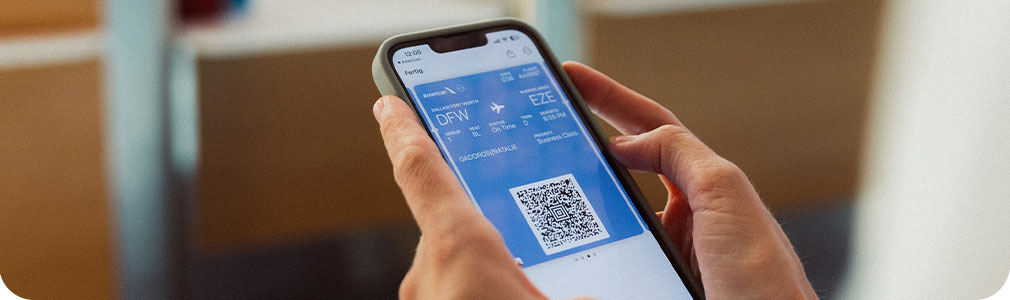
Adding Your American Airlines Boarding Pass to Apple Wallet
Step-by-Step Guide
Adding your American Airlines boarding pass to Apple Wallet is a straightforward process that can save you time and hassle at the airport. Here are the steps to follow:
- Open the American Airlines app on your iPhone.
- Tap on the “My Trips” tab at the bottom of the screen.
- Find the flight for which you want to add the boarding pass and tap on it.
- Tap on the “Add to Apple Wallet” button.
- Confirm that you want to add the boarding pass to Apple Wallet.
- Your boarding pass will now be added to Apple Wallet.
It’s that simple! Now, when you arrive at the airport, all you need to do is open Apple Wallet and show your boarding pass to the TSA agent. No need to fumble around with a paper boarding pass or worry about losing it.
Benefits of Adding Your Boarding Pass to Apple Wallet
Adding your boarding pass to Apple Wallet offers several benefits:
- Convenience – No need to print or carry a paper boarding pass.
- Efficiency – You can easily access your boarding pass from your iPhone.
- Security – Your boarding pass is stored securely in your phone, reducing the risk of losing it.
These benefits make adding your boarding pass to Apple Wallet a no-brainer for frequent travelers.
How to Use Your Boarding Pass in Apple Wallet
Using your boarding pass in Apple Wallet is just as easy as adding it. Here’s what you need to do:
- Open Apple Wallet on your iPhone.
- Find your boarding pass and tap on it.
- Hold your iPhone near the TSA agent’s scanner.
- Your boarding pass will be scanned, and you’ll be on your way!
It’s important to note that not all airports and airlines support mobile boarding passes. However, most major airlines do, and it’s becoming increasingly common. If you’re unsure whether your airline supports mobile boarding passes, check their website or contact their customer service.
Adding Multiple Boarding Passes to Apple Wallet
If you have multiple flights on the same day, you can add all of your boarding passes to Apple Wallet for easy access. Here’s how:
- Add your first boarding pass to Apple Wallet following the steps above.
- Repeat the process for each additional boarding pass.
- All of your boarding passes will be stored in Apple Wallet.
When you arrive at the airport, simply swipe through your boarding passes to find the one you need.
Common Issues with Adding Boarding Pass to Apple Wallet
While adding your boarding pass to Apple Wallet is usually a smooth process, there are a few common issues you may encounter:
- The American Airlines app may not be up-to-date. Make sure you have the latest version of the app installed.
- Your flight may not be eligible for mobile boarding passes. Check with your airline to confirm.
- There may be a problem with your iPhone’s settings. Make sure your phone is set up to allow notifications and location services for the American Airlines app.
If you encounter any issues, contact American Airlines customer service for assistance.
Adding Your Boarding Pass to Other Wallet Apps
While we’ve focused on adding your boarding pass to Apple Wallet, you can also add it to other wallet apps, such as Google Wallet or Samsung Pay. The process may vary slightly depending on the app, but it’s usually straightforward.
Conclusion
Adding your American Airlines boarding pass to Apple Wallet is a simple process that can save you time and hassle at the airport. With just a few taps on your iPhone, you can have your boarding pass stored securely and easily accessible. The convenience, efficiency, and security of mobile boarding passes make them a must-have for frequent travelers. If you haven’t tried adding your boarding pass to Apple Wallet yet, give it a try on your next flight!
Contents
- Frequently Asked Questions
- 1. What is Apple Wallet?
- 2. How do I add my boarding pass to Apple Wallet for American Airlines?
- 3. Can I add multiple boarding passes to Apple Wallet?
- 4. What if I accidentally delete my boarding pass from Apple Wallet?
- 5. Is it necessary to print my boarding pass if I have it saved in Apple Wallet?
- How to add your Mobile Boarding Pass to Passbook – American Airlines iPhone App iOS6
- How Many Bags American Airlines?
- How To Fly Standby On American Airlines?
- Why Does My American Airlines Ticket Say Pending?
Frequently Asked Questions
If you are looking for information on how to add your boarding pass to Apple Wallet for American Airlines, please see the following frequently asked questions:
1. What is Apple Wallet?
Apple Wallet is an app that allows you to store boarding passes, event tickets, membership cards, and more on your Apple device. It is available on iPhones, iPads, and iPod touch devices running iOS 6 or later.
To access Apple Wallet, simply open the app on your device. You can add passes by scanning a QR code, downloading a pass from a website, or receiving a pass via email or message.
2. How do I add my boarding pass to Apple Wallet for American Airlines?
To add your American Airlines boarding pass to Apple Wallet, first check in for your flight and select “Add to Apple Wallet” on the confirmation page. Alternatively, you can open the email containing your boarding pass and select “Add to Apple Wallet” from there.
Once you have added your boarding pass to Apple Wallet, it will be available for easy access on your device without the need for an internet connection.
3. Can I add multiple boarding passes to Apple Wallet?
Yes, you can add multiple boarding passes to Apple Wallet for American Airlines or any other airline. Simply repeat the process for each boarding pass you wish to add. You can also organize your passes by grouping them together in the app.
When it comes time to use your boarding pass, simply open Apple Wallet and select the pass you need. It will display a scannable barcode that can be used to board your flight.
4. What if I accidentally delete my boarding pass from Apple Wallet?
If you accidentally delete your boarding pass from Apple Wallet, don’t worry – you can easily add it back. Simply follow the steps to add your boarding pass again as you did originally.
If you are unable to retrieve your boarding pass, you can usually obtain a new one at the airport from the airline check-in counter or self-service kiosk.
5. Is it necessary to print my boarding pass if I have it saved in Apple Wallet?
No, it is not necessary to print your boarding pass if you have it saved in Apple Wallet. You can simply present the pass on your device at the airport security checkpoint and boarding gate.
However, it is always a good idea to have a backup copy of your boarding pass just in case you experience any technical difficulties with your device or the app.
How to add your Mobile Boarding Pass to Passbook – American Airlines iPhone App iOS6
In conclusion, adding your American Airlines boarding pass to Apple Wallet has become a simple and convenient process. By following the easy step-by-step guide, you can have your boarding pass at your fingertips, without having to worry about paper tickets or misplaced passes.
Not only does this service save you time and hassle, but it also contributes to a more eco-friendly travel experience. With Apple Wallet and American Airlines, you can travel with ease, knowing that you have everything you need in one place.
So next time you plan a trip with American Airlines, be sure to add your boarding pass to Apple Wallet and enjoy a seamless travel experience from start to finish. Happy travels!
