Are you tired of fumbling through your wallet to find your United Airlines boarding pass? With Apple Wallet, you can easily store and access your boarding pass right from your iPhone. In just a few simple steps, you can add your United Airlines boarding pass to Apple Wallet and streamline your travel experience.
In this guide, we’ll walk you through the process of adding United Airlines to Apple Wallet, so you can save time and hassle at the airport. Whether you’re a frequent flyer or simply looking to simplify your airport experience, this guide has got you covered. So, let’s get started and make traveling with United Airlines a breeze!
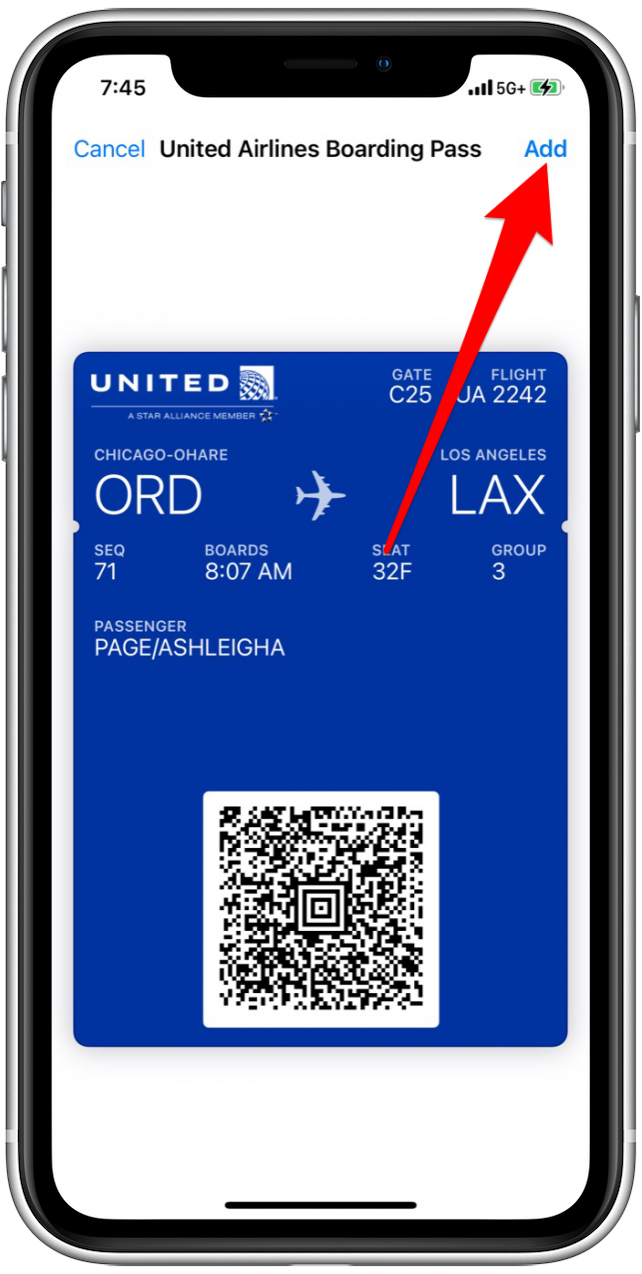
How to Add United Airlines to Apple Wallet?
If you are a frequent flyer with United Airlines and own an iPhone, adding your boarding pass to Apple Wallet can save you a lot of time and hassle. With just a few simple steps, you can easily store your United Airlines boarding pass in Apple Wallet and have it readily available on your device at all times.
Step 1: Download the United Airlines App
Before you can add your boarding pass to Apple Wallet, you must first download the United Airlines app. This app is available for free on the App Store and can be easily downloaded onto your iPhone.
Once you have downloaded the app, open it up and sign in to your United Airlines account. If you do not have an account, you can easily create one by following the prompts provided by the app.
Benefits:
- Access to your flight details and boarding pass on the go
- Receive real-time updates and notifications about your flight
- Easily book and manage your flights
Step 2: Check-in for Your Flight
After signing in to your account, navigate to the “Check-in” tab within the app. From there, you can select your upcoming flight and complete the check-in process.
As part of the check-in process, you will be prompted to select your preferred method of receiving your boarding pass. Choose “Add to Apple Wallet” to have your boarding pass stored on your iPhone.
Benefits:
- Save time at the airport by skipping the check-in line
- Reduce the risk of losing your boarding pass
- Easily access your boarding pass on your iPhone
Step 3: Access Your Boarding Pass in Apple Wallet
Once you have added your boarding pass to Apple Wallet, you can easily access it at any time by opening the app. Simply navigate to the “Passes” section of the app and select your United Airlines boarding pass.
From there, you can view your flight details, seat assignment, and boarding time. You can also use the QR code on your boarding pass to quickly and easily scan in at the gate.
Benefits:
- Never lose your boarding pass again
- Quickly and easily access your boarding pass on your iPhone
- Reduce the amount of paper waste produced by traditional boarding passes
Conclusion
Adding your United Airlines boarding pass to Apple Wallet is a simple and convenient way to streamline your travel experience. By following the steps outlined above, you can easily store your boarding pass on your iPhone and have access to it at any time.
So, download the United Airlines app, check-in for your flight, and add your boarding pass to Apple Wallet today to experience the benefits of this convenient feature.
Contents
- Frequently Asked Questions
- How do I add my United Airlines boarding pass to Apple Wallet?
- Can I add my United Airlines boarding pass to Apple Wallet on my computer?
- What should I do if my United Airlines boarding pass doesn’t appear in Apple Wallet?
- Is it possible to add multiple United Airlines boarding passes to Apple Wallet?
- What happens if I accidentally delete my United Airlines boarding pass from Apple Wallet?
- How To Add United Flight To Apple Wallet
- How Many Bags American Airlines?
- How To Fly Standby On American Airlines?
- Why Does My American Airlines Ticket Say Pending?
Frequently Asked Questions
Here are some common questions and answers about adding United Airlines to Apple Wallet:
How do I add my United Airlines boarding pass to Apple Wallet?
To add your United Airlines boarding pass to Apple Wallet, first make sure you have the United Airlines app installed on your iPhone. Open the app and navigate to your upcoming flight. Tap on the “Add to Apple Wallet” button and follow the prompts to add your boarding pass to the app. Once it’s added, you can access it from your iPhone’s lock screen or from within the Wallet app itself.
Can I add my United Airlines boarding pass to Apple Wallet on my computer?
No, you cannot add your United Airlines boarding pass to Apple Wallet from a computer. You must have the United Airlines app installed on your iPhone in order to add the boarding pass to Apple Wallet.
What should I do if my United Airlines boarding pass doesn’t appear in Apple Wallet?
If your United Airlines boarding pass doesn’t appear in Apple Wallet after you’ve added it, try restarting your iPhone. If that doesn’t work, open the United Airlines app and navigate to your boarding pass. Tap on the “Add to Apple Wallet” button again to see if that resolves the issue. If you’re still having trouble, contact United Airlines customer service for assistance.
Is it possible to add multiple United Airlines boarding passes to Apple Wallet?
Yes, you can add multiple United Airlines boarding passes to Apple Wallet. Simply repeat the process for each boarding pass you want to add. Once they’re in Apple Wallet, you can easily swipe between them to access the one you need.
What happens if I accidentally delete my United Airlines boarding pass from Apple Wallet?
If you accidentally delete your United Airlines boarding pass from Apple Wallet, don’t worry – you can easily add it back again. Simply open the United Airlines app, navigate to your boarding pass, and tap the “Add to Apple Wallet” button. The boarding pass will be added back to Apple Wallet and you can access it as usual.
How To Add United Flight To Apple Wallet
In conclusion, adding United Airlines to your Apple Wallet is a quick and easy process that can save you time and hassle when traveling. By following the simple steps outlined above, you can have your United Airlines boarding pass stored conveniently on your iPhone, ready to be scanned at the gate.
With United Airlines on your Apple Wallet, you can enjoy a seamless travel experience without having to worry about printing out boarding passes or keeping track of paper tickets. Plus, you’ll have access to all your travel information in one place, making it easier than ever to stay organized on the go.
So why wait? Add United Airlines to your Apple Wallet today and enjoy the convenience and peace of mind that comes with having all your travel information in one place. Whether you’re a frequent flyer or a first-time traveler, this simple step can make all the difference in your travel experience.
