Are you tired of juggling multiple apps and emails just to keep track of your flight details? United Airlines has made it easier than ever to access your itinerary by allowing you to add your ticket to Apple Wallet. With just a few simple steps, you can have all your flight information in one convenient location on your iPhone.
In this article, we’ll walk you through the process of adding your United Airlines ticket to Apple Wallet. Say goodbye to the hassle of searching for your itinerary and hello to a stress-free travel experience. Let’s get started!
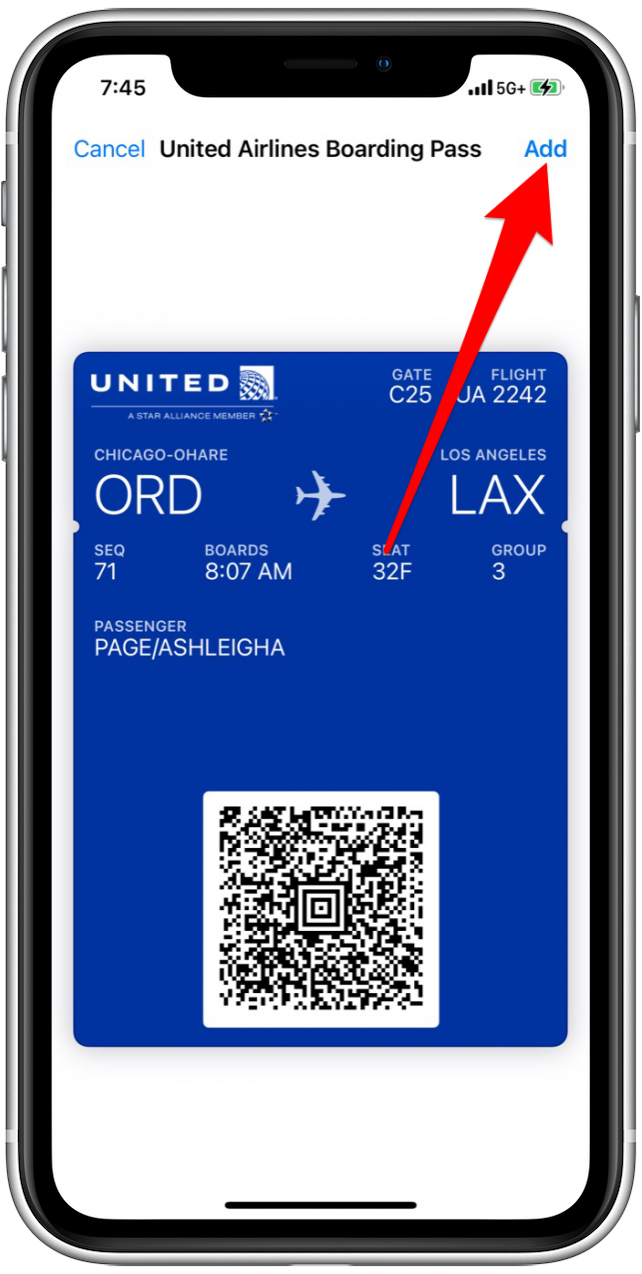
Contents
- How to Add United Airlines Ticket to Apple Wallet?
- Frequently Asked Questions
- Can I add my United Airlines ticket to Apple Wallet?
- What if I don’t have the United app?
- Can I add multiple United Airlines tickets to Apple Wallet?
- Can I use Apple Wallet to check in for my United Airlines flight?
- What if I have trouble adding my United Airlines ticket to Apple Wallet?
- How To Add United Flight To Apple Wallet
- How Many Bags American Airlines?
- How To Fly Standby On American Airlines?
- Why Does My American Airlines Ticket Say Pending?
How to Add United Airlines Ticket to Apple Wallet?
If you are a frequent flyer with United Airlines, you might have already experienced the convenience of the Apple Wallet. The Apple Wallet allows you to store your boarding pass, tickets, and loyalty cards in one place, making it easier to access them whenever you need them. In this article, we will guide you on how to add United Airlines ticket to Apple Wallet.
Step 1: Download the United Airlines App
The first step to adding your United Airlines ticket to Apple Wallet is to download the United Airlines app. You can download the app for free from the App Store. Once downloaded, open the app and log in to your account.
Benefits of using the United Airlines app:
- You can check-in for your flight and choose your seat
- You can receive real-time flight status updates
- You can view your upcoming trips and manage your reservations
Step 2: Choose your flight
After logging in to your account, navigate to the “My Trips” section of the app and select the flight you want to add to your Apple Wallet. Once you have selected your flight, click on the “Add to Apple Wallet” button.
Benefits of adding your United Airlines ticket to Apple Wallet:
- You can access your boarding pass quickly and easily
- You can use your iPhone or Apple Watch to scan your boarding pass at the gate
- You don’t need to print out your boarding pass, saving you time and paper
Step 3: Check your Apple Wallet
After adding your United Airlines ticket to Apple Wallet, check to make sure that it has been added successfully. Open the Apple Wallet app and look for your boarding pass. You should see your flight details, including your departure time and gate number.
Benefits of using Apple Wallet:
- You can store all your important documents in one place
- You can receive notifications about flight changes or delays
- You can use your iPhone or Apple Watch to access your boarding pass, even if you don’t have an internet connection
Conclusion
Adding your United Airlines ticket to Apple Wallet is a simple and convenient way to access your boarding pass and flight information. With just a few taps, you can store your ticket on your iPhone or Apple Watch, making it easier to navigate the airport and board your flight. Try it out on your next United Airlines flight and experience the benefits of using the Apple Wallet for travel.
Frequently Asked Questions
Here are some frequently asked questions about adding United Airlines tickets to Apple Wallet:
Can I add my United Airlines ticket to Apple Wallet?
Yes, you can add your United Airlines ticket to Apple Wallet by following a few simple steps. First, make sure you have the latest version of the United app installed on your iPhone. Then, open the app and navigate to your upcoming flight. Finally, tap the “Add to Apple Wallet” button and your ticket will be added to your wallet.
Once your ticket is in Apple Wallet, you’ll be able to access it easily and quickly from your lock screen or wallet app. You’ll also receive notifications about your flight, including gate changes and delays.
What if I don’t have the United app?
If you don’t have the United app installed on your iPhone, you can download it from the App Store for free. Once you have the app installed, follow the steps outlined in the previous answer to add your ticket to Apple Wallet.
If you prefer not to download the United app, you can also add your ticket to Apple Wallet directly from the email confirmation you received when you booked your flight. Simply tap the “Add to Apple Wallet” button in the email and follow the prompts.
Can I add multiple United Airlines tickets to Apple Wallet?
Yes, you can add multiple United Airlines tickets to Apple Wallet. Simply repeat the steps outlined in the first answer for each ticket you want to add. You’ll be able to easily access all of your tickets from the wallet app on your iPhone.
Keep in mind that if you have multiple tickets for the same flight (e.g. for different passengers), you’ll need to add each ticket separately to ensure that each passenger has their own digital boarding pass.
Can I use Apple Wallet to check in for my United Airlines flight?
Yes, you can use Apple Wallet to check in for your United Airlines flight. Simply open the wallet app on your iPhone and select your United Airlines ticket. From there, you’ll be able to check in for your flight, view your seat assignment, and access your digital boarding pass.
You can also check in for your flight using the United app or the United website. Once you’ve checked in, your boarding pass will be automatically added to Apple Wallet if you’ve already added your ticket to the app.
What if I have trouble adding my United Airlines ticket to Apple Wallet?
If you have trouble adding your United Airlines ticket to Apple Wallet, there are a few things you can try. First, make sure you have the latest version of the United app installed on your iPhone. You should also ensure that your iPhone is running the latest version of iOS.
If you still have trouble adding your ticket, you can contact United customer support for assistance. They’ll be able to help you troubleshoot any issues you’re experiencing and ensure that you have access to your digital boarding pass before your flight.
How To Add United Flight To Apple Wallet
In today’s fast-paced world, convenience is key. With the advent of technology, we can now keep all our important information in one place – our smartphones. This includes our airline tickets, which can be added to our Apple Wallet for easy access. In this article, we have outlined the simple steps on how to add a United Airlines ticket to your Apple Wallet.
Firstly, it is important to ensure that you have the United Airlines app downloaded on your iPhone. Once you have logged in, navigate to your upcoming trip and click on the “Add to Apple Wallet” option. From there, you can customize your ticket with a name and color.
By adding your United Airlines ticket to your Apple Wallet, you can easily access it without the hassle of searching through emails or printing physical copies. Plus, with the added convenience of notifications, you won’t have to worry about missing any important updates or changes to your flight.
In conclusion, adding your United Airlines ticket to your Apple Wallet is a simple and convenient process that can save you time and stress while traveling. So, the next time you book a flight with United Airlines, be sure to add your ticket to your Apple Wallet for a hassle-free travel experience.
